If you’re looking for some quick and easy Photoshop tips for cut out shape from image, then you’ve come to the right place. In this article, we’ll share some of our favorite Photoshop tricks for doing just that. Whether you’re trying to cut out a complicated shape from an image or simply want to create a basic silhouette, these tips will help you get the job done quickly and easily.
High Quality Cut Out Shapes from Images

Use the Lasso Tool
If you want to create a cut-out shape from an image in Photoshop, one of the best ways to do it is to use the Magnetic Lasso Tool. This tool allows you to quickly and easily select areas of an image by following the edges of the subject. The Magnetic Lasso Tool is located in the Tools palette, under the Lasso Tool.
Make a Selection with the Quick Selection Tool
Whether you’re a beginner or a seasoned pro, there are certain tools in Photoshop that just make life easier. The Best Quick Selection tool is one of those tools. It’s great for making quick and accurate selections, especially when you’re working with images that have clearly defined edges. In this article, we’ll show you how to use the Quick Selection tool to make a selection and cut out a shape from an image.
Use the Pen Tool for Precise Selections
When you need to make a precise selection in Photoshop, the best tool to use is the Pen tool. The Pen tool allows you to draw a path around the object you want to select, and you can also adjust the path if needed. Here’s how to use the Pen tool to make precise selections in Photoshop:
For cut-out shapes from the image
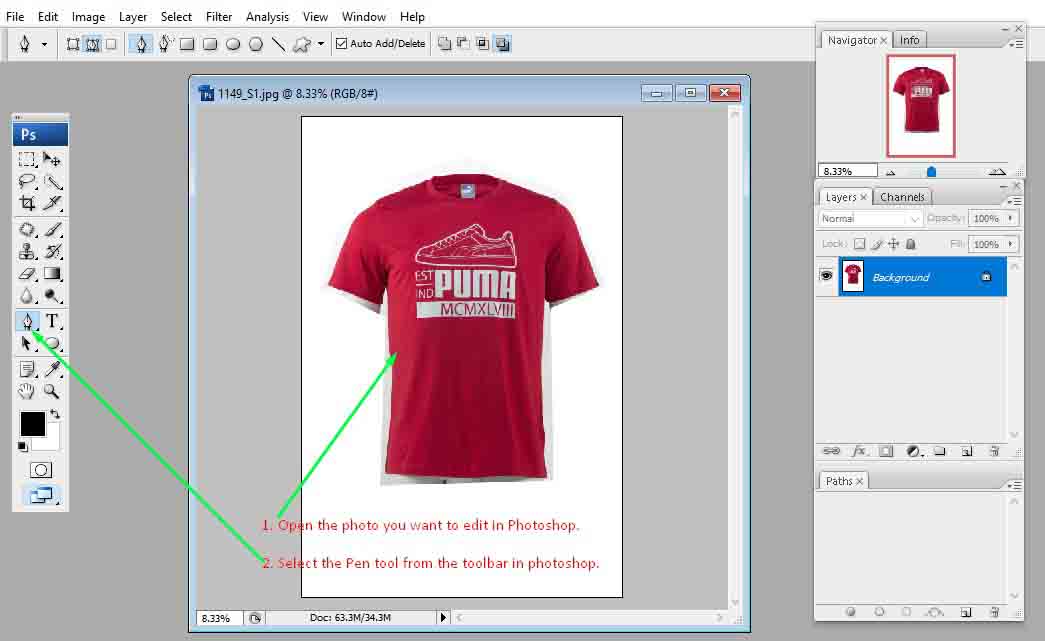
1. Open the photo you want to edit in Photoshop.
2. Select the Pen tool from the toolbar in photoshop.
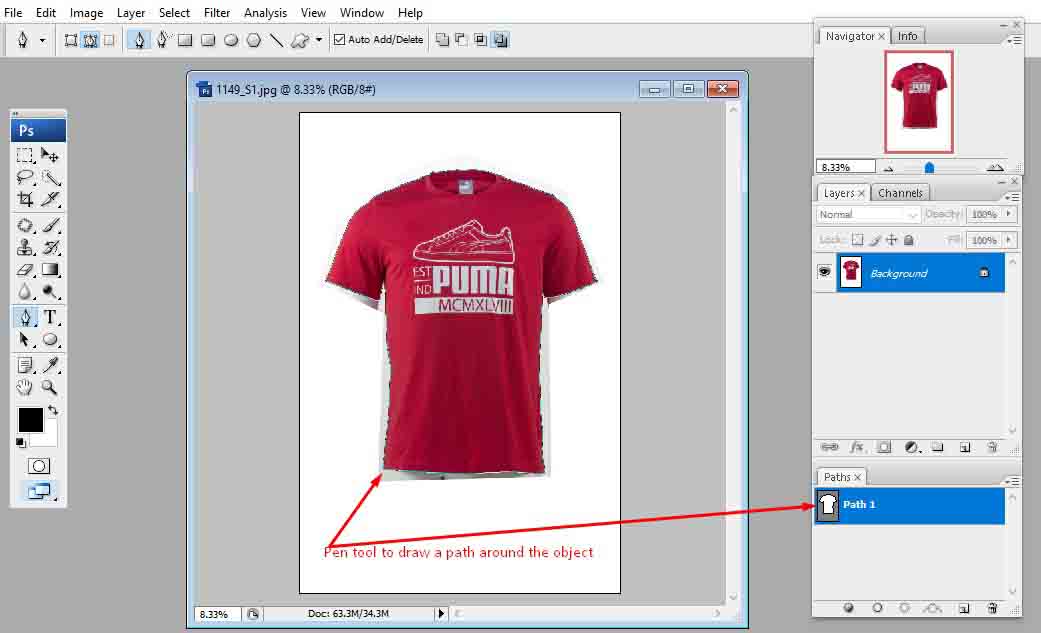
3. Use the Pen tool to draw a path around the object you want to select. To do this, click around the edge of the object to create anchor points. Be sure to create anchor points at any curves or points of interest.
If you want to cut out a shape from an image in Photoshop, there are a few different ways to do it. In this writing, we’ve covered the best Photoshop tricks for cut out shape from images. Whether you’re using the pen tool, the lasso tool, or the Quick Selection tool, we hope you’ve found this writing helpful in your journey to becoming a master of cutting out shapes in Photoshop.
